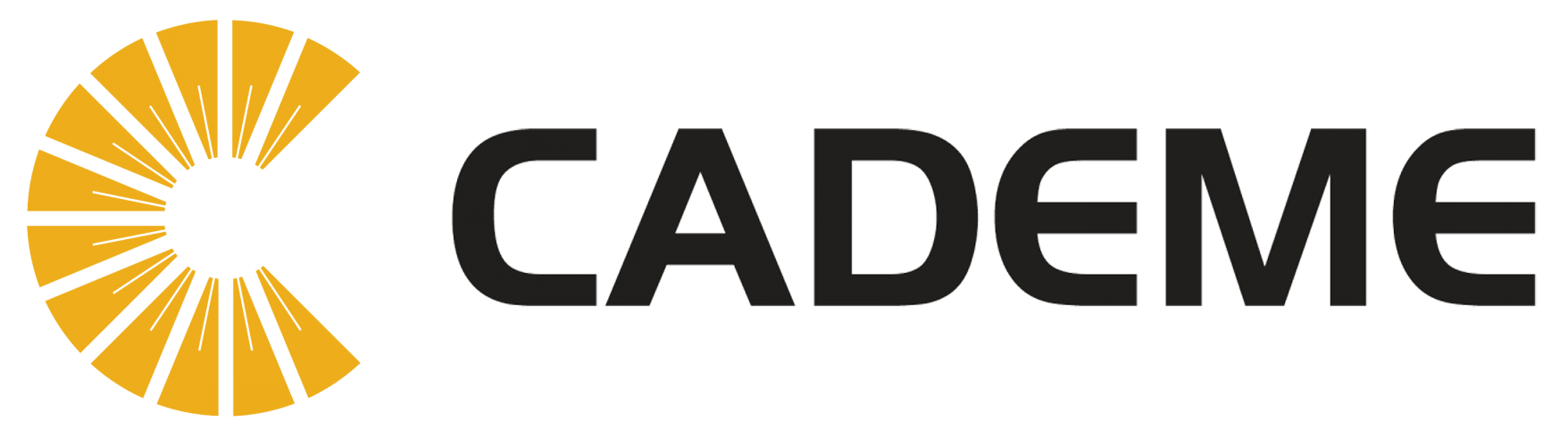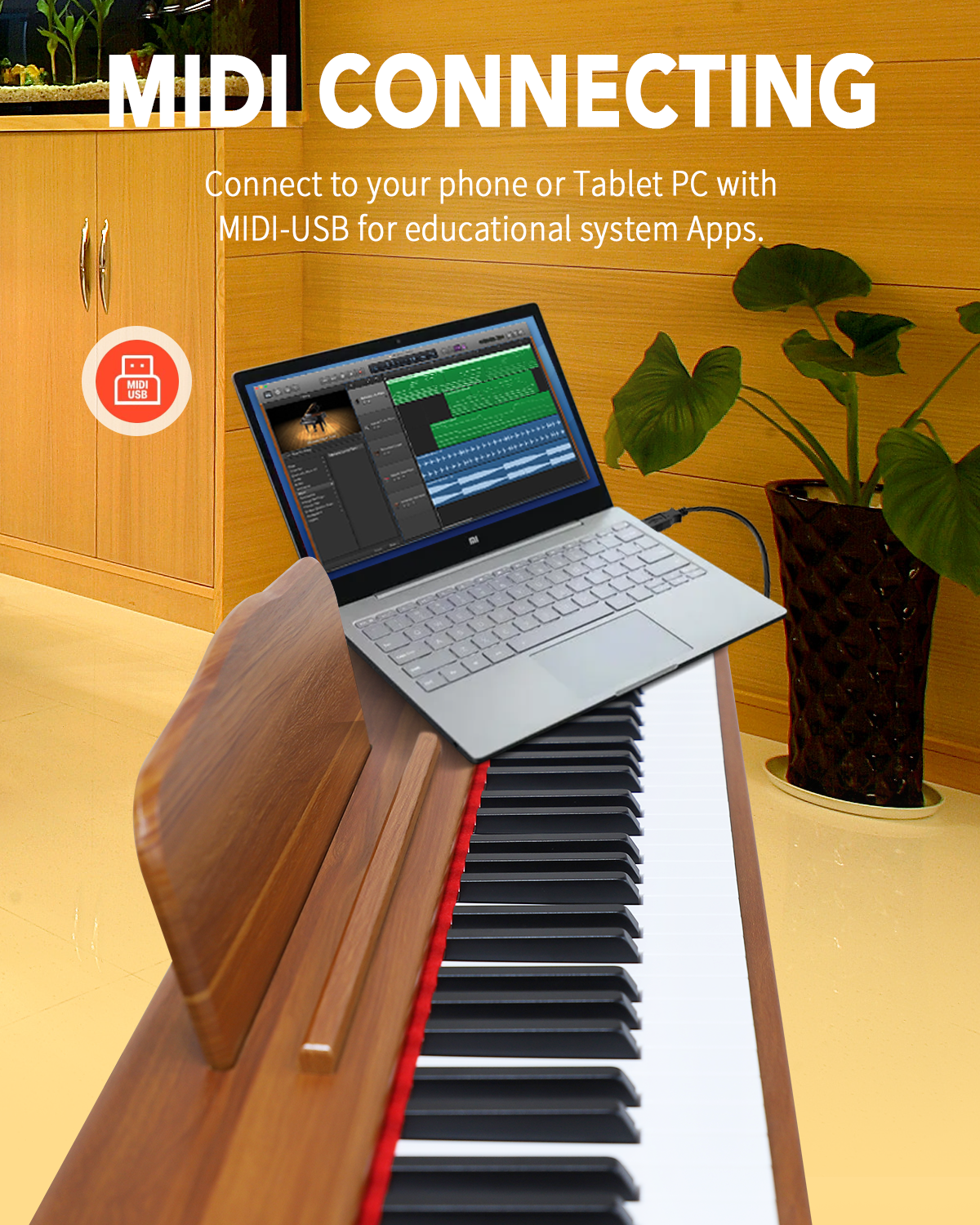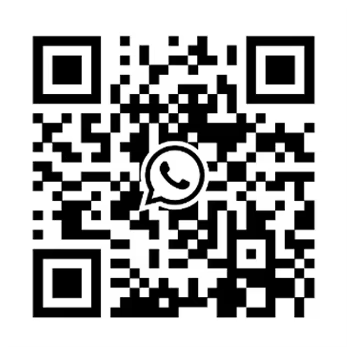Understanding the Basics: Why Connect Your Digital Piano to a Computer?
Connecting your digital piano to a computer opens up a world of possibilities. You can record your performances, use educational software to improve your skills, and access a variety of virtual instruments and digital audio workstations (DAWs). This connection can be achieved using different methods, each offering unique advantages.
Essential Equipment for Connecting a Digital Piano to a Computer
To connect your digital piano to a computer, you will need some basic equipment:
- Digital Piano: Ensure your piano has the necessary ports for connection.
- USB Cable or MIDI Interface: Depending on the type of ports available on your piano.
- Computer: A Windows or Mac computer.
- Appropriate Software: DAWs or MIDI software for recording and composing.
1. Identifying the Ports on Your Digital Piano
The first step is to identify the ports available on your digital piano. Most modern digital pianos come with either a USB-to-Host port or MIDI In/Out ports.
- USB-to-Host Port: This is the simplest and most common connection method for modern digital pianos. It allows direct connection to a computer via a USB cable.
- MIDI In/Out Ports: Older digital pianos typically use these ports, requiring a MIDI-to-USB interface to connect to a computer.
2. Choosing the Right Cable or Interface
Once you have identified the ports on your digital piano, select the appropriate cable or interface:
- USB-to-Host Cable: A standard USB A to B cable is used if your piano has a USB-to-Host port.
- MIDI-to-USB Interface: If your piano has MIDI In/Out ports, you will need a MIDI-to-USB interface. Ensure the interface is compatible with your computer’s operating system.
3. Installing Necessary Drivers and Software
Before making the physical connection, it is crucial to install any necessary drivers and software:
- Drivers: Some digital pianos require specific drivers to be installed on your computer. Visit the manufacturer’s website to download and install the latest drivers.
- Software: Install a DAW (Digital Audio Workstation) such as Ableton Live, FL Studio, or GarageBand. Additionally, MIDI software like MIDI-OX can be useful for testing the connection.
Step-by-Step Guide to Connecting Your Digital Piano to a Computer
Connecting via USB-to-Host
- Power Off Your Devices: Turn off both your digital piano and computer.
- Connect the USB Cable: Plug one end of the USB cable into the USB-to-Host port on your digital piano and the other end into a USB port on your computer.
- Power On Your Devices: Turn on your digital piano first, followed by your computer.
- Install Drivers: If prompted, install the necessary drivers.
- Configure Software: Open your DAW or MIDI software and configure the MIDI settings to recognize your digital piano. Ensure the piano is set as the input device.
Connecting via MIDI-to-USB Interface
- Power Off Your Devices: Turn off both your digital piano and computer.
- Connect the MIDI Interface: Plug the MIDI In and Out cables into the corresponding ports on your digital piano and the other end into a USB port on your computer.
- Power On Your Devices: Turn on your digital piano first, followed by your computer.
- Install Drivers: If prompted, install the necessary drivers for the MIDI interface.
- Configure Software: Open your DAW or MIDI software and configure the MIDI settings to recognize your digital piano. Ensure the piano is set as the input device.
Optimizing Your Setup for the Best Experience
1. Updating Firmware and Software
Ensure your digital piano’s firmware and your computer’s operating system are up to date. This can prevent compatibility issues and enhance performance.
2. Configuring Latency Settings
Latency is the delay between pressing a key on your digital piano and hearing the sound from your computer. Configure the buffer size in your DAW to reduce latency. Lower buffer sizes decrease latency but require more CPU power.
3. Using Virtual Instruments
Explore the wide range of virtual instruments available. Many DAWs come with built-in instruments, and numerous third-party VST (Virtual Studio Technology) plugins offer high-quality sounds.
4. Recording and Editing MIDI Data
Recording MIDI data allows you to capture your performance and edit it later. Use your DAW to record, quantize (correct timing issues), and manipulate MIDI data for precise control over your compositions.
Troubleshooting Common Issues
1. Connection Problems
If your digital piano is not recognized by your computer:
- Check all cable connections.
- Ensure the correct drivers are installed.
- Restart your computer and digital piano.
2. Latency Issues
If you experience high latency:
- Lower the buffer size in your DAW.
- Close unnecessary programs to free up CPU resources.
- Consider using an external audio interface with dedicated ASIO drivers for better performance.
3. Software Compatibility
Ensure your DAW or MIDI software is compatible with your digital piano and operating system. Consult the software’s documentation or support resources for specific configuration instructions.
Our company is a comprehensive enterprise ingratiating research and development, design, production, sales and service. We produce several kinds of electronic piano for all over the world.
If you want to know more details, add my
whatsapp: +86 17706062278. Gmail: anngood88day@gmail.com